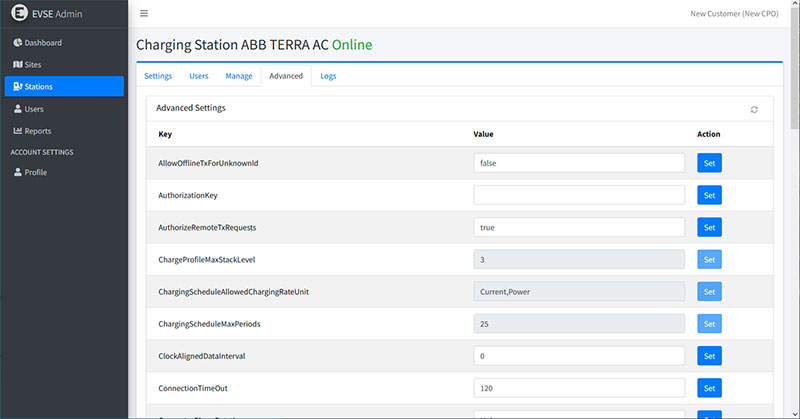If you own a Circontrol eNext Elite charging station and want to connect it to the EVSEAdmin System, follow the steps below. This guide is based on the official Circontrol eNext Elite user manual and incorporates the necessary settings to ensure a successful connection.
Step 1: Access the Charger Configuration Interface
- Ensure that your Circontrol eNext Elite charging station is powered on and connected to your home network.
- Use a web browser to access the configuration interface of your Circontrol eNext Elite charger. The specific URL or IP address needed to access the interface is typically provided in the charger’s user manual.
Step 2: Enable OCPP 1.6 Integration
- Navigate to the ‘Integrations’ tab in the charger’s configuration interface.
- Enable OCPP 1.6 integration by selecting the option provided.
- Click on the “Link” button to access the OCPP setup page.
Step 3: Configure the ‘Charge Box’ Settings
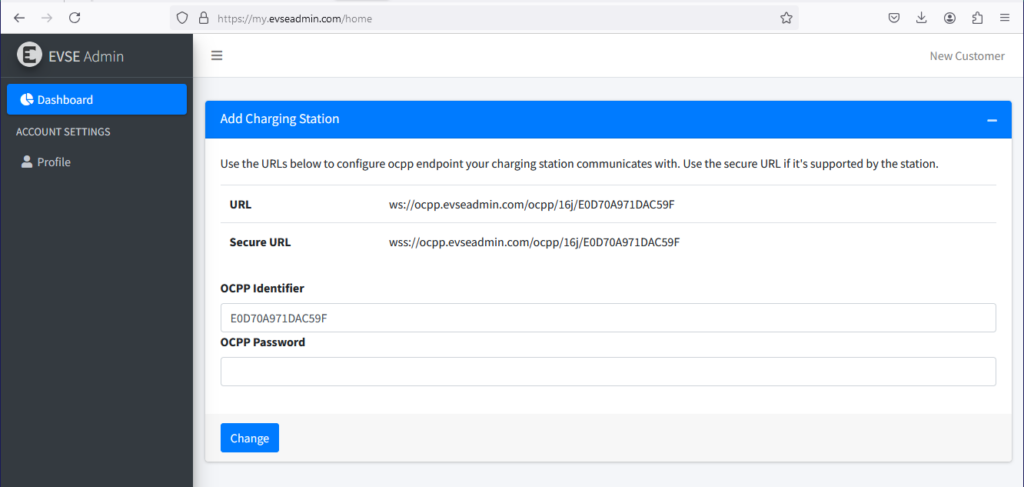
In the ‘Charge Box’ tab, make sure to set the following key parameters:
- ID: Enter the OCPP Identifier provided by the EVSEAdmin System. (e.g.,
E0D70A971DAC59Fas shown in the screenshot). - Use OCPP time synchronization: Set to Yes.
- Energy for Start/Stop transaction: Set to PARTIAL.
- Energy for MeterValues: Set to PARTIAL.
- User confirmation required on remote start: Set to NO.
Step 4: Configure the ‘Central System’ Settings
In the ‘Central System’ tab, configure the following parameters:
- ID Tag Endianness: Set to Little.
- Verify the CS certificate: Set to YES.
- Accept unknown self-signed certificates: Set to NO.
- Host URL: Enter the secure URL provided by the EVSEAdmin System (e.g.,
wss://ocpp.evseadmin.com/ocpp/16j).
Step 5: Save and Apply the Settings
- After entering all the necessary information, save the configuration settings by clicking on the ‘Save’ button, typically located in the upper right corner of the interface.
- The charging station will now attempt to connect to the EVSEAdmin System using the settings you’ve configured.
Step 6: Confirm the Connection
- Return to the EVSEAdmin Dashboard.
- Check the status of your charging station to confirm that it has successfully connected to the system. The status should indicate that the charging station is active and ready for use.
Troubleshooting Tips
- Connection Issues: If the charger does not connect successfully, verify the network connection and ensure that all settings (especially URLs and the OCPP Identifier) are entered correctly.
- SSL Certificate: If there are issues with SSL certificate verification, check the “Verify the CS certificate” setting and ensure it’s set to YES.
- Logs: You can check the logs by visiting
http://<IP>/services/cpi/log?app=ocpp1.6from the charger’s IP address. Look for the messageCB boot notification: successto confirm a successful connection. If it showsRegistering CB in the CS: failed, double-check your settings, particularly the URL and OCPP Identifier.
Final Thoughts
By following these steps, your Circontrol eNext Elite charging station should be successfully connected to the EVSEAdmin System, enabling you to manage your charging sessions, add RFID cards, and generate usage reports.
For further assistance, refer to the Circontrol eNext Elite user manual or contact the EVSEAdmin support team.